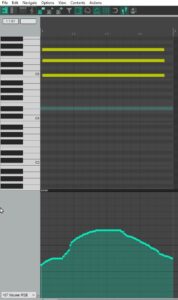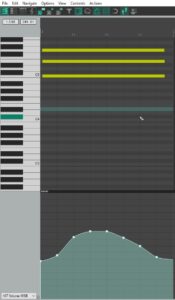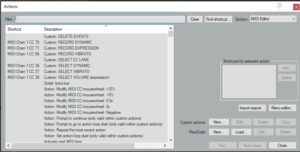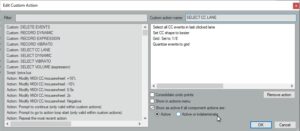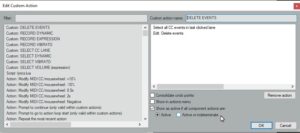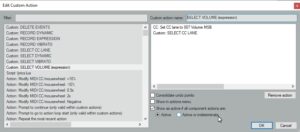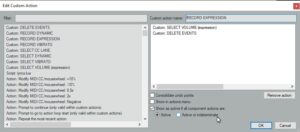The Spitfire Orchestra instruments incorporate several control parameters that allow the instrument to be realistically modelled. The parameter changes with respect to time can be recorded alongside the actual played notes. There are three main parameters that can be controlled by the mod wheel and slider controllers. These are :
- Expression – the control of instrument volume.
- Dynamic – the control of instrument timbre.
- Vibrato – the control of instrument pitch modulation.
The parameter changes are stored as MIDI CC (controller change) events intermingled with the note on and off MIDI events. I have designated the CC messages 05, 06 and 07 specifically for Vibrato, Dynamic and Expression respectively. These control messages are re-mapped by Reaper JS plugins before input to the Spitfire instruments to the parameter codes that Spitfire understands, namely 21(vib), 1(dyn), 11(expr).
When an instrument track is recorded, it is possible to control the sliders at the same time and record traces for the three above parameters. The track trace can be shown in the bottom panel of the Reaper MIDI editor window.
The trace may be edited using the mouse to redraw sections by holding down the CTL key and pressing the mouse right button to draw points freehand. This can be a bit messy however.
I have written a custom action and linked it to the “S” key on my MIDI controller. This basically redraws the trace with only eight points per bar and links the points using Bezier curves. This results in a nice smooth reproduction of the original recording. It is then much easier to adjust the curve by drag-and-dropping an existing point or by creating a new point by double clicking.
Sometimes it is better to record the notes without any expression control and then re-record the expression control afterwards. Sometimes it is easier just to manually create the expression trace by double clicking points onto the editor grid.
In order to re-record the expression only, you need to put the record mode into Overdub. Reaper normally records a new take each time. Using Overdub means that the original notes are preserved and new controller events are added. This means that the original controller trace has to be cleared before starting. I have written another custom action and linked it to the “R” key on my MIDI controller. This selects the appropriate controller trace and deletes all the existing points.
The custom actions are described below for the Reaper internal MIDI editor. Note: display the MIDI editor and click on the “Actions” main menu item for MIDI editor specific actions.
Above shows all the custom actions. Also the assignment to the MIDI controller buttons
Above is common action to select the CC events and convert to a smooth trace.
Above is common action to delete all events in the lane.
Above is the action to select the “Expression/Volume” trace.
Above is the action to select the “Expression/Volume” trace and delete existing events ready for re-recording